How to Save and View UTM Data on Orders in Releasit
Tracking UTM (Urchin Tracking Module) data allows you to monitor the source of customer traffic, helping you analyze marketing campaign performance. Since Shopify Analytics only records UTM data for orders completed through the standard checkout, it does not track UTM data for Cash on Delivery (COD) orders. However, Releasit provides a feature to save UTM data directly on your orders, making it accessible in Shopify and Google Sheets.
This guide explains how to enable UTM tracking in Releasit and where to find the data on your orders.
Step 1: Enable UTM Tracking in Releasit
To start saving UTM data for COD orders:
- Open the **Releasit **app.
- Navigate to the Settings & Integrations page.
- Click on the General section.
- Find the UTM Tracking option and enable it.
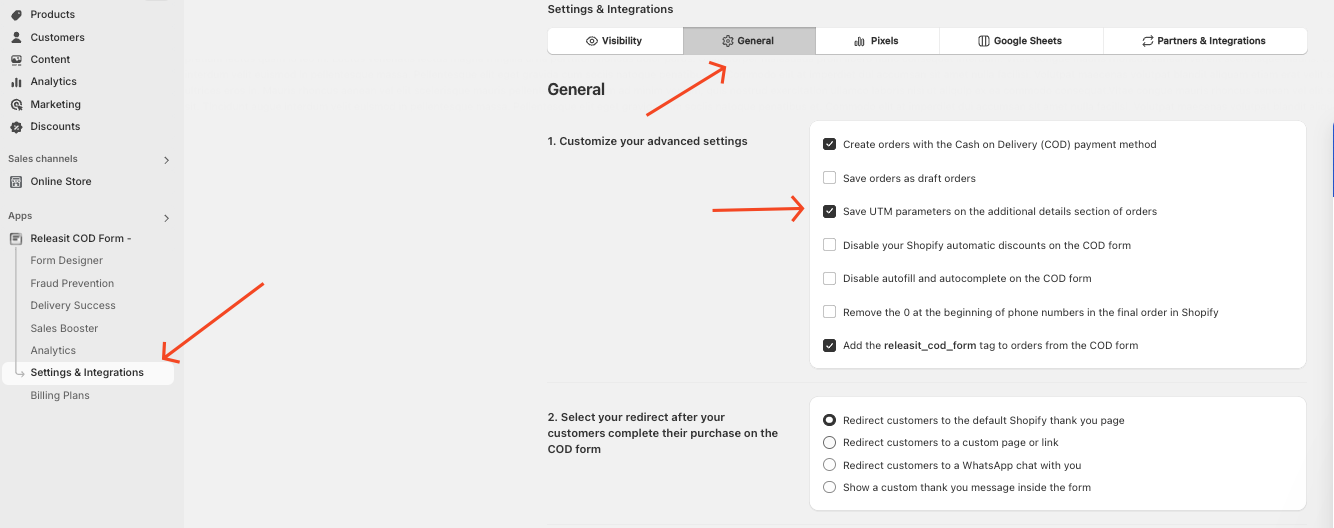
Once activated, UTM parameters will be recorded for all new COD orders in your store.
Step 2: Where to Find UTM Data on Orders
After enabling UTM tracking, you can view UTM data inside Shopify:
- Open Shopify Admin.
- Navigate to the Orders section.
- Select an order placed via the Releasit COD Form.
- Scroll to the Additional Details section.
- The recorded UTM parameters will be displayed here.

Understanding UTM Parameters
UTM parameters help track the origin of a customer’s visit. Common UTM tags include:
- utm_source – Identifies the traffic source (e.g., Facebook, Google, Email).
- utm_medium – Specifies the marketing channel (e.g., CPC, Organic, Referral).
- utm_campaign – Tracks the specific campaign name.
- utm_term – Captures keywords for paid search campaigns.
- utm_content – Differentiates ads within the same campaign.
Step 3: UTM Data in Google Sheets
If you have integrated Releasit with Google Sheets, UTM data will also be included in the order details exported to your spreadsheet. This allows for deeper analysis and tracking of customer acquisition sources.
Why is UTM Data Missing from an Order?
If an order does not contain UTM data, it means:
- The customer did not arrive from a campaign URL containing UTM parameters.
- They visited your store directly or from an untracked source.
Need Help?
If you have any questions about enabling or using UTM tracking in Releasit, contact support for assistance.
Updated on: 19/03/2025
Thank you!
