How to Add Quantity Offers in the App
Quantity offers allow you to apply discounts based on the number of items a customer purchases. This feature encourages larger orders by providing incentives for buying in bulk. Follow the steps below to set up quantity-based offers in the app.
Step 1: Navigate to the Quantity Offers Section
- Open the app.
- Go to the Sales Boost page.
- Click on Quantity Offers.
- Click on "Add Offer" to create a new quantity-based discount.

Step 2: Configure the Quantity Offer
Once inside the offer creation page, use the settings on the left panel to set up your discount conditions. The right side of the screen displays a live preview, allowing you to see how the offer will appear to customers.
Key Settings:
- Discount Type – Choose between a percentage-based or fixed amount discount.
- **Quantity Levels **– Define the number of items required to unlock the discount.
- **Offer Display **– Customize how the offer appears on the product page.
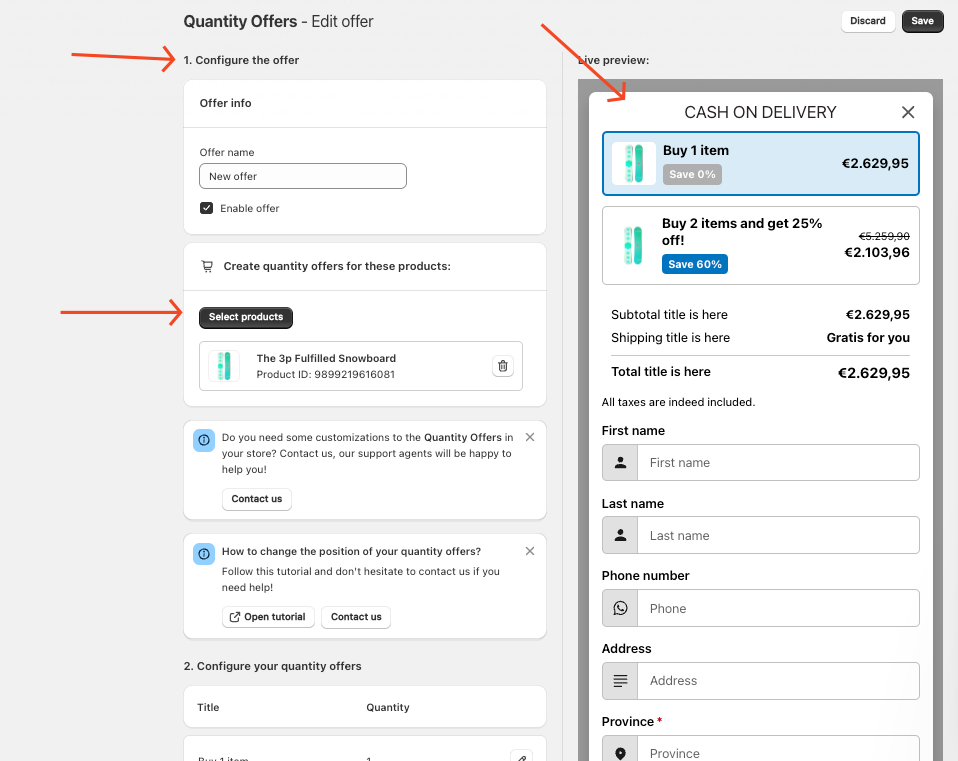
Check the live preview to ensure the settings appear correctly before saving.
Step 3: Save and Activate the Offer
- Click Save & Activate to enable the quantity offer.
- Visit your store to verify that the offer displays correctly.
- Adjust the settings if needed based on customer response and order data.
Need Assistance?
If you have any questions about setting up Quantity Offers, contact support for help.
Updated on: 20/03/2025
Thank you!
