How to Block Specific Users from Placing Orders
To prevent fraudulent or unwanted orders, you can block specific users based on email addresses, phone numbers, and IP addresses. Additionally, you can set limits on how many orders can be placed from the same IP within a specified time. This guide explains how to configure these restrictions using the Fraud Prevention settings in Releasit.
Step 1: Access the User Blocking Settings
- Open the Releasit app.
- Navigate to the Fraud Prevention section.
- Click on User Blocking to configure restrictions.
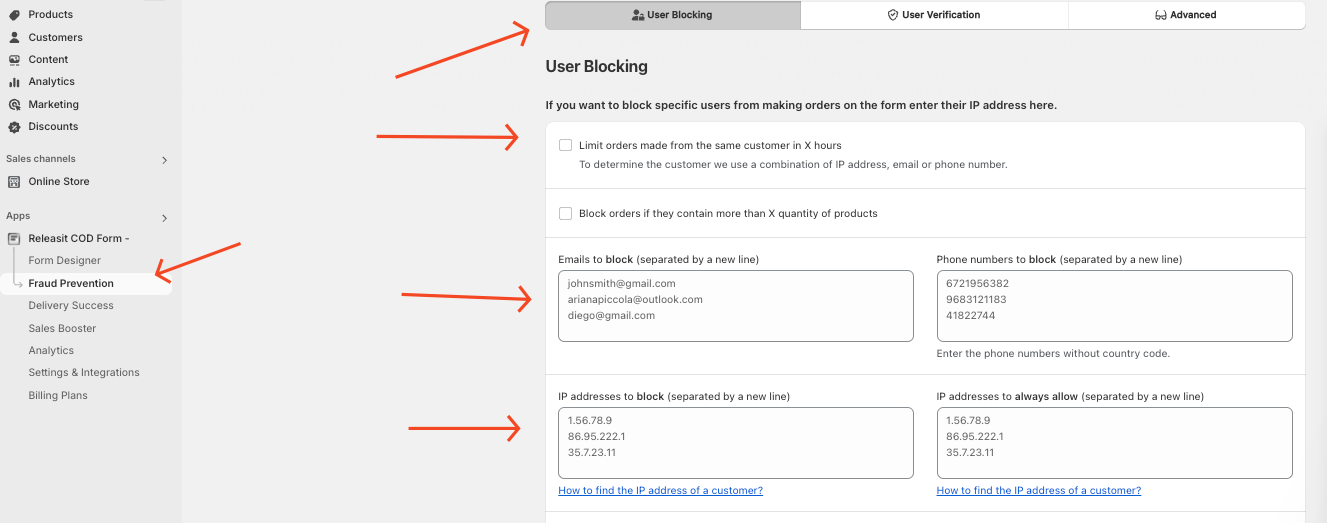
Step 2: Block Users by Email, Phone Number, or IP Address
In the **User Blocking **section, you can:
- **Block email addresses **– Prevent specific users from placing orders.
- Block phone numbers – Restrict orders from certain phone numbers.
- Block IP addresses – Prevent users from making purchases from specific IPs.
Once added, customers using these details will not be able to complete the checkout process.
Step 3: Limit Orders from the Same IP Address
- You can set a limit on how many orders can be placed from a single IP address within a certain period.
- This helps prevent spam orders or multiple unauthorized purchases from the same user.
Step 4: Save and Monitor Restrictions
- Click Save to apply the changes.
- Review blocked users periodically to ensure legitimate customers are not restricted.
- Adjust the settings as needed based on store activity.
Need Help?
If you have any questions about blocking users or managing restrictions, contact support for assistance.
Updated on: 19/03/2025
Thank you!
