How to Enable and Manage Abandoned Orders in Your Store
Abandoned orders occur when customers start the checkout process but leave before completing their purchase. With the abandoned order feature, you can track these potential sales and follow up with customers who have provided their contact details. This guide explains how to enable abandoned orders and where to find them in Shopify.
🎥 Prefer a video? Watch the step-by-step tutorial:
Step 1: Enable Abandoned Orders in the App
To activate abandoned order tracking:
- Open the app.
- Navigate to the **Sales Booster **page.
- Click on the **Abandoned Cart **section.
- Enable the option for abandoned orders.
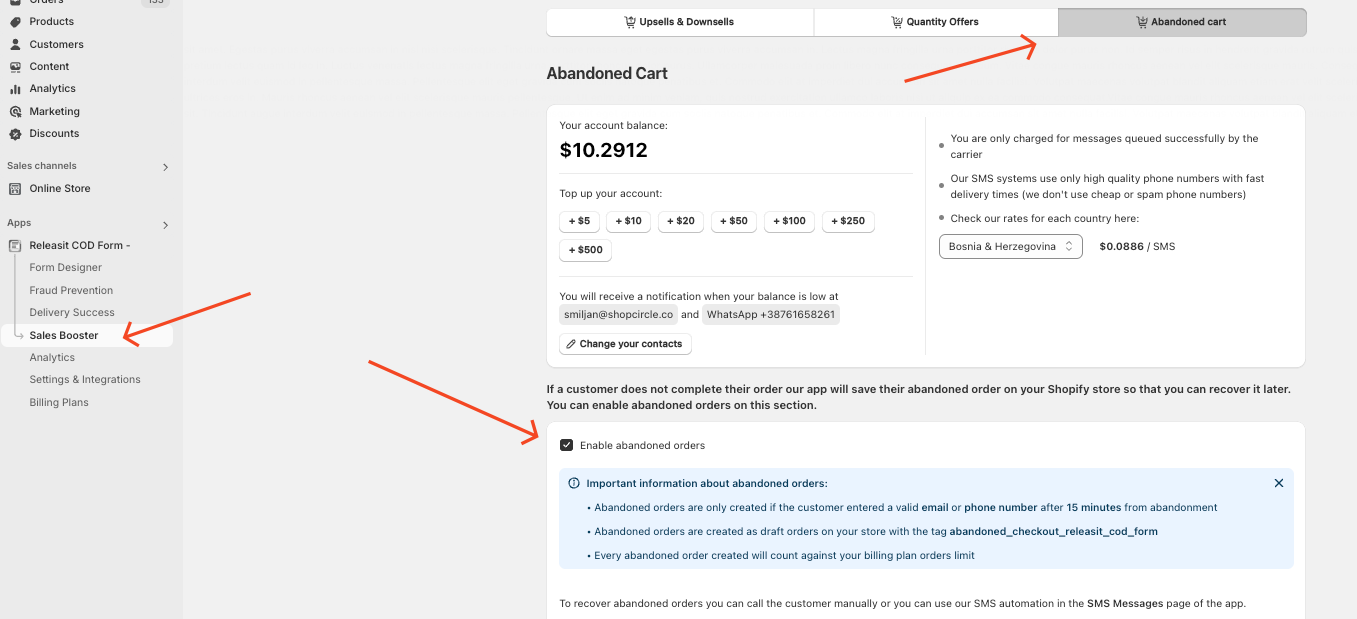
Once enabled, abandoned orders will be automatically created as draft orders in Shopify.
Step 2: Find Abandoned Orders in Shopify
Abandoned orders are saved as draft orders in your Shopify store. To find them:
- Go to your Shopify Admin panel.
- Open the **Orders **section.
- Click on Draft Orders.
- Look for orders tagged with abandoned_checkout_releasit_cod_form.
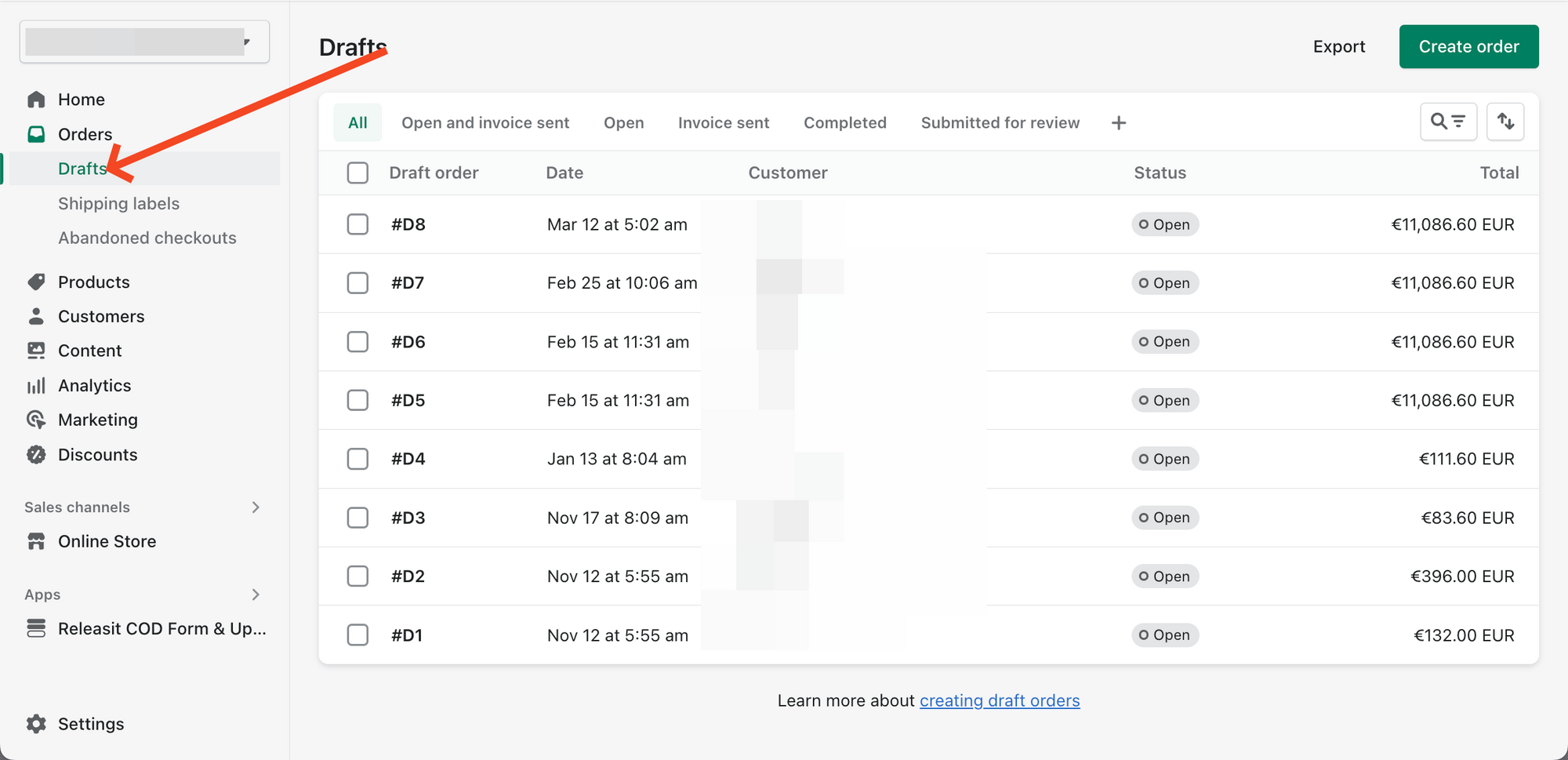
These draft orders contain the customer’s contact information, allowing you to follow up and encourage them to complete their purchase.
How Abandoned Orders Are Created
An abandoned order is generated 15 minutes after the customer leaves the checkout process.
The order is only created if the customer has entered a valid email address or phone number before leaving.
Customers are considered abandoned when they:
- Close the browser tab.
- Exit the app or switch to another tab.
- Lock or turn off their phone during checkout.
Need Help?
If you have any questions about enabling or managing abandoned orders, contact support for assistance.
Updated on: 01/09/2025
Thank you!
